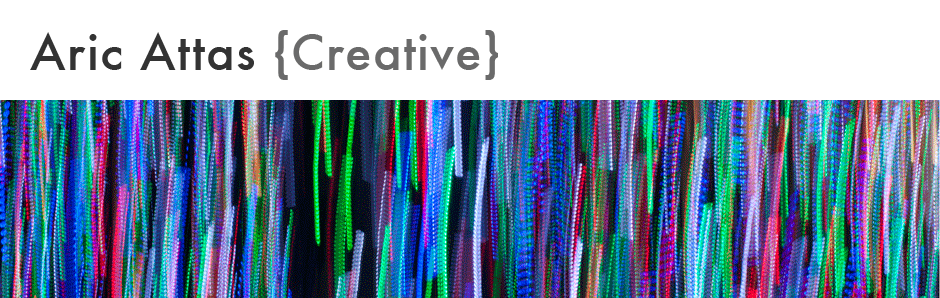This is the best description of Adobe Camera RAW and how to use it within Photoshop Elements. This works with Photoshop CC as well. Thanks to Jeff Revell. Using Adobe Camera Raw
Introduction to processing Camera Raw images using Photoshop CC from Adobe.com.
Here’s a very good introduction to color spaces by Fstoppers
Here’s a handy list of Photoshop Keyboard Shortcuts.
Baffled by Blending Modes in Photoshop? Check out Adobe’s Blending Mode definitions.
Exporting your photos from Apple Photos. Use Export Unmodified Original option to retain all information. https://support.apple.com/guide/photos/export-photos-videos-and-slideshows-pht6e157c5f/mac
Additional Photoshop lessons can be found on Lynda.com and Julianne Kost’s blog. You may also want to check out the Phlearn Channel on YouTube.
For excellent books on Photoshop and Photography check out Peachpit Press.
Photoshop CC and Bridge Course Outline
| Week 1 | |
| Introduction to file formats JPG & Camera RAW Setting your camera to RAW Color spaces sRGB, Adobe RGB Setting your camera to Adobe RGB Color gamuts Photoshop CC and Bridge workspaces Bridge Organizer Adobe Camera RAW (ACR) Photoshop Main Editing Space | |
| Week 2 | |
| Adobe Bridge CC Learn how to use the powerful image organizer included with Photoshop CC including importing images, tagging & sorting. | |
| Week 3 | |
| Introduction to Camera RAW and editing using Adobe Camera RAW (ACR) Editing Tutorial 1 – Basic Adjustment Sliders Exposure, Contrast, Highlights, Shadows, etc. | |
| Week 4 | |
| Camera RAW and editing using Adobe Camera RAW (ACR) Editing Tutorial 2 – Review Basic Sliders Advanced Adjustments Sliders – White Balance, Straightening, Sharpening, etc. Output to Photoshop. | |
| Week 5 | |
| Basic Photoshop Tutorial Part 1 – Learning how to use layers including transparent layers for retouching and adjustment layers for image adjustments. | |
| Week 6 | |
| Basic Photoshop Tutorial Part 2 – Retouching tools including healing brush and clone stamp. | |
| Week 7 | |
| Photoshop Tutorial Part 3 – Review layers, layer properties, retouching. Learn how to make selections and create masks. | |
| Week 8 | |
| Compositing – Learn advanced selecting techniques and image manipulation to combine several photographs into one. | |
| Week 9 | |
| Black & White and Duotones – Learn how to maximize your images as you convert from color to Black & White. Photoshop Filters – Explore some image manipulation using Photoshop filters. | |
| Week 10 | |
| Cropping, export for web and print. Review. |